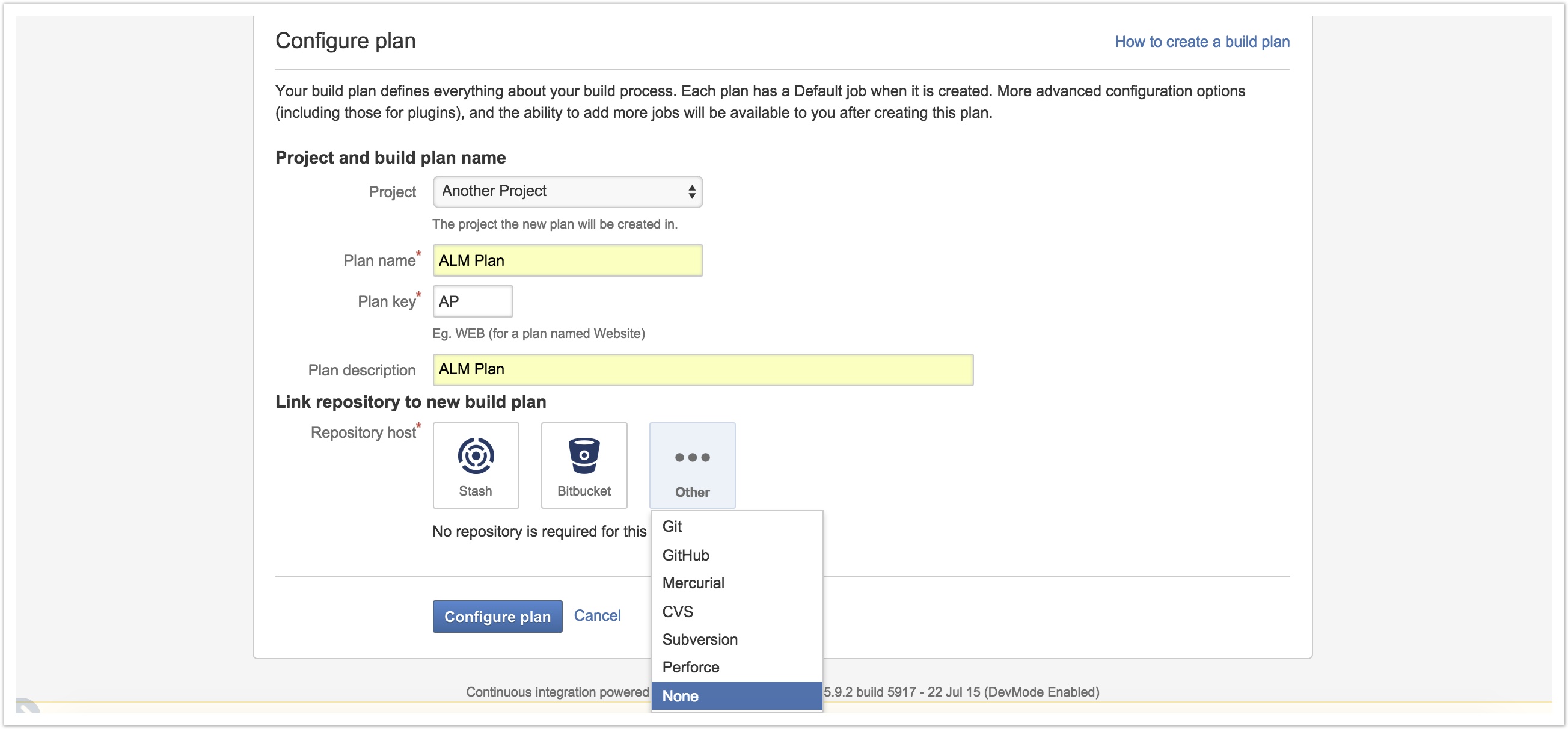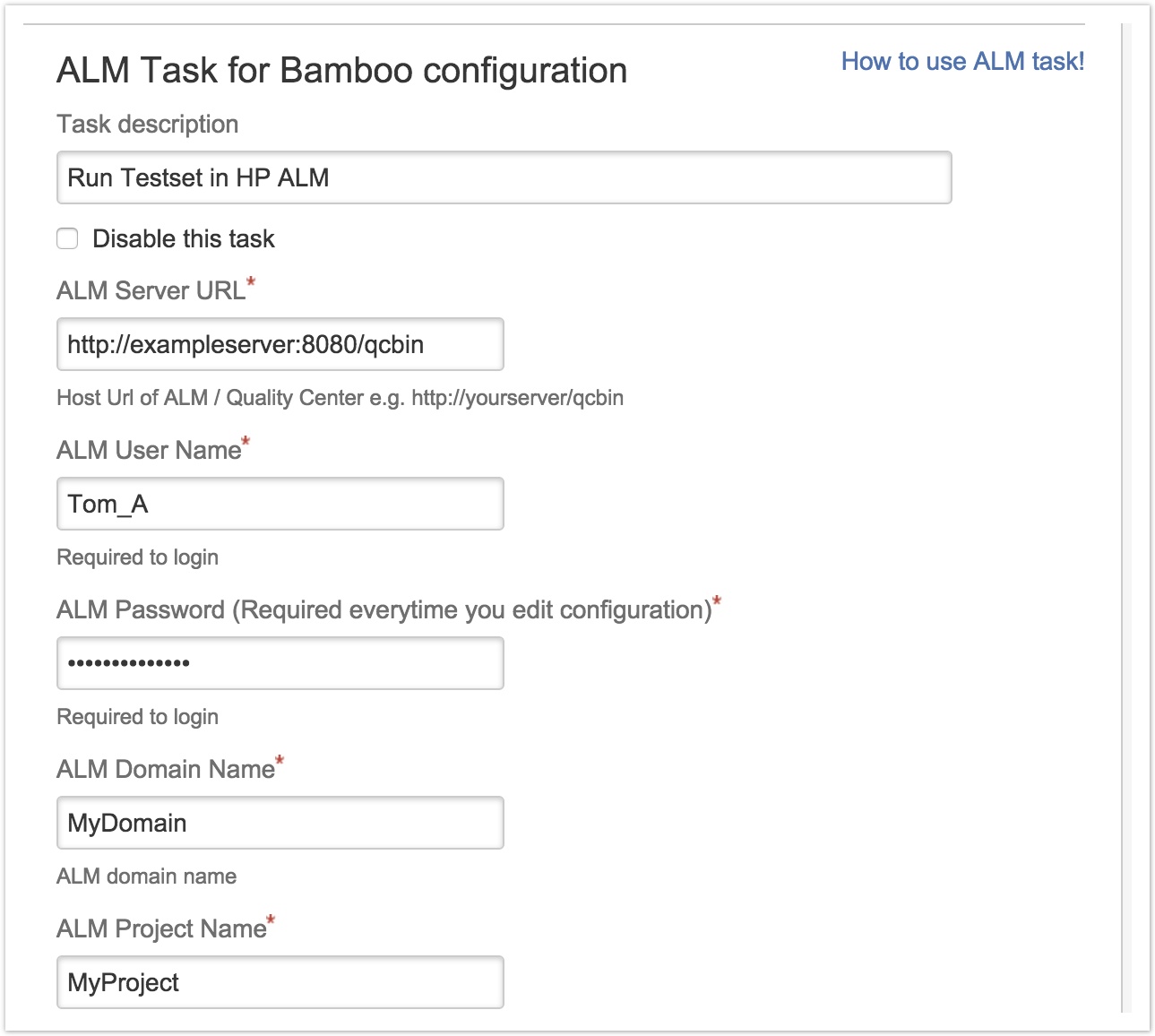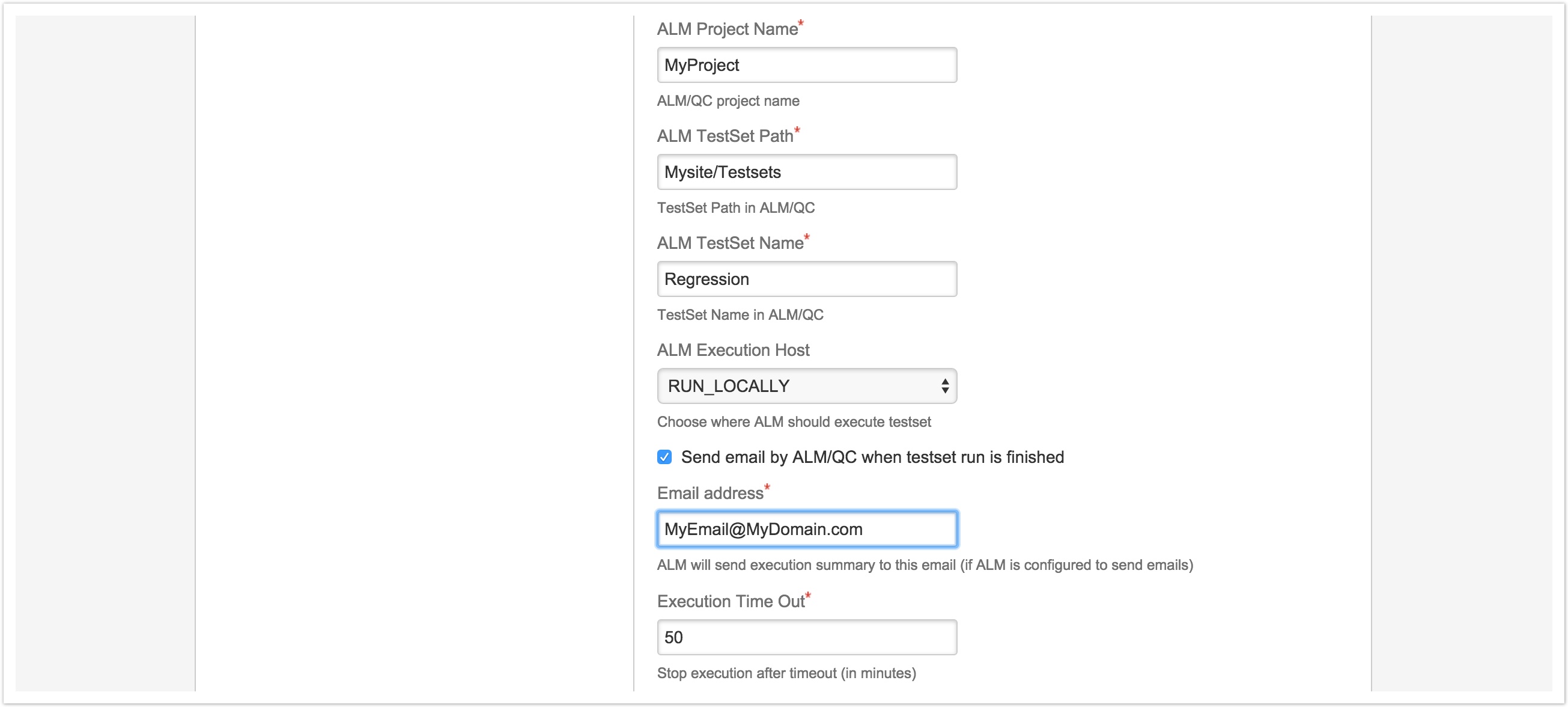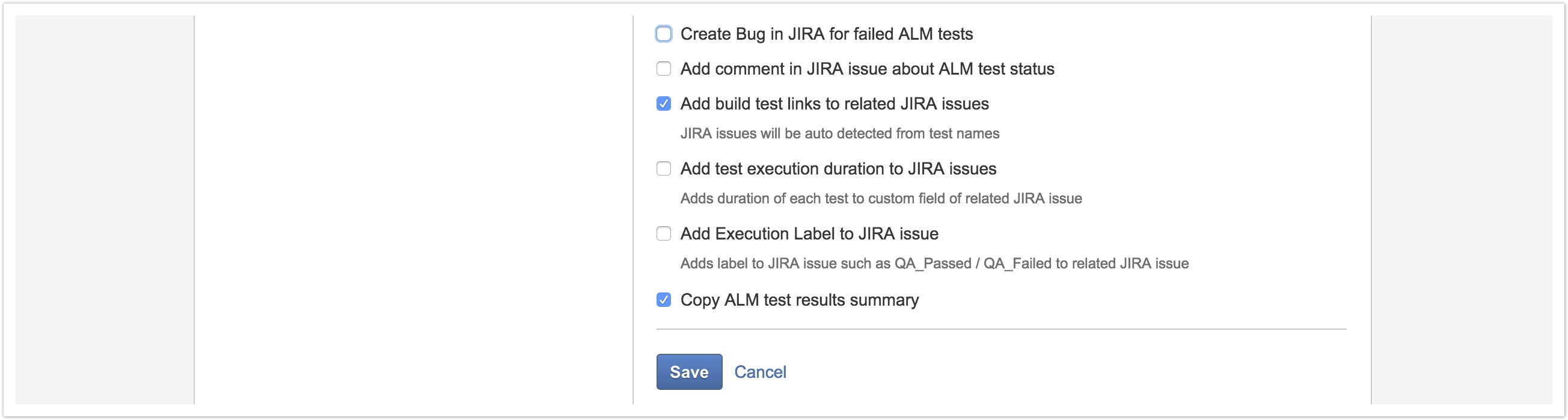Create Bamboo Build Plan with to run HP ALM tests
Pre-Requisites:
A remote agent must be setup with HP Client Registration
ALM plugin for Bamboo must be installed in Atlassian Bamboo server
HP ALM Task Configuration:
- Login to Bamboo server
- Click on Create button
- Select the existing project or new project option, to create new project as well. If new project option is selected, provide project name.
- Provide plan name
- Select source code repository as None. We want to run tests stored in HP ALM, hence source code repository is not required.
- Click on Configure Plan
- You will see page to add tasks.
- Click on Add Tasks button
- Select ALM task from available tasks displayed in the task list dialog
Provide details for the task
ALM Test Set Path : Enter test set path after Root (Exclude Root)
ALM Test Set Name: Enter name of test set
ALM Execution Host:
This option tells ALM where to execute tests. These options are similar as we set in HP ALM test lab.
- Run Locally : Runs test set on the agent
- Run Remote: Runs test set on selected host
- Run Planned Host: Runs test set on planned host in ALM
Send email by HP ALM when test set is finished:
If your ALM is already configured to send emails, you can specify to send test execution after test execution. ALM Task will generate HTML summary and send email to configured email address or email distribution list.
Execution Timeout:
Enable this option to stop test set execution after certain time. You might have any test case which might go to infinite loop. This option will get rid of it
JIRA Options:
You need to enter JIRA server url and credentials. JIRA issues related to the tests will be identified from test names. Make sure your HP ALM test nomenclature has JIRA issue keys separated by space.
Create Bug in JIRA for failed ALM tests
Creates bug / defect in JIRA for each failed test in ALM test set and links it to the JIRA issue related to issue.
Add comment in JIRA issue about test status
Enable this option to add comment to JIRA issue related to test. For failed tests test result steps will be added in JIRA issue comment.
Add build test links to related JIRA issues
Adds test links to related JIRA isssues. Link will have test status, execution duration and test name.
Add test execution duration to JIRA issues
Updates custom field of JIRA issue with test execution duration. Create custom field with type "Text Field" in JIRA, associate it with issue type scheme and enter field name in ALM Task configuration.
Add execution Label to JIRA issue
You might be creating separate test plans to execution test in different environments or on different browsers. This functions lets you update JIRA issue with execution status label specific to plan. For example, you are creating bamboo plan to execute ALM test set on Chrome browser. You can add prefix as "Chrome" in this settings which will add label Chrome_Passed for passed test or Chrome_Failed for failed test to related JIRA issue.
Copy ALM Test Results Summary
ALM task will generate HTML summary report for ALM test set execution. Create artifact definition in artifact tab of bamboo. Specify pattern as "*.html"
Select Enable Plan at the bottom of the tasks page
Click on Save configuration
Run the plan. The plan will be executed on any available agent. The agent might not have HP Client registered, hence will throw error related to HP OTA interfaces. To avoid this you should perform HP client registration on your remote agents and configure plan to run the tests only on configured pool of agents. Follow next article to do the same.
ACN 612 521 301 ABN 96612521301 All rights reserved.